BLOG POST
How to Integrate Online Payment into Your Website
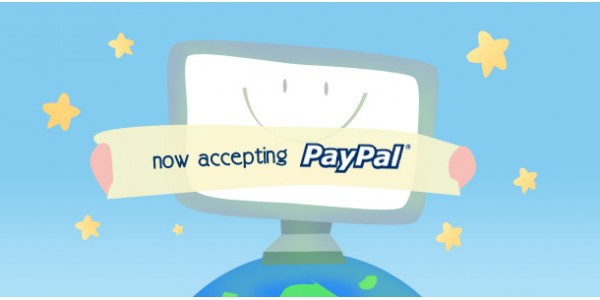
Online payment is getting more and more popular nowadays, especially for businesses aiming to grow their sales online, or just simply want to reduce their paperwork on order, registration, or payment.
Online payment can be used by almost any business, ranging from e-commerce websites to course organizers wanting to get attendees pay for the course fee online, or even charity organizations to get donations online.
There are different payment gateways to setup an online payment with. Some popular gateways for online payments are Paypal, WorldPay, Google Checkout, e-Nets (Singapore only), or direct VISA / MasterCard payment.
(Note: Payment gateway is an online service provider which faciliates payment authorization)
Each payment gateway has its own pros and cons, as well as varying charges. Additionally, some payment gateway may not be supported in all countries. (e.g. Google Checkout is currently only available in US and Canada)
In this article, we will be discussing about Paypal payment gateway, as it is currently one of the most popular gateways worldwide especially for online payment, and one of the easiest to set up.
Here are three things we are going to discuss in this article:
- How do I setup a Paypal account?
- How much does Paypal charge?
- How do I integrate Paypal into my website?
How do I setup a Paypal account?
Setting up a paypal account is easy and free. Before we start, make sure you have the following data with you:
- Your company details information
- Your company date of registration
Here is a simple step-by-step guide on how to setup a PayPal account for business (merchant):
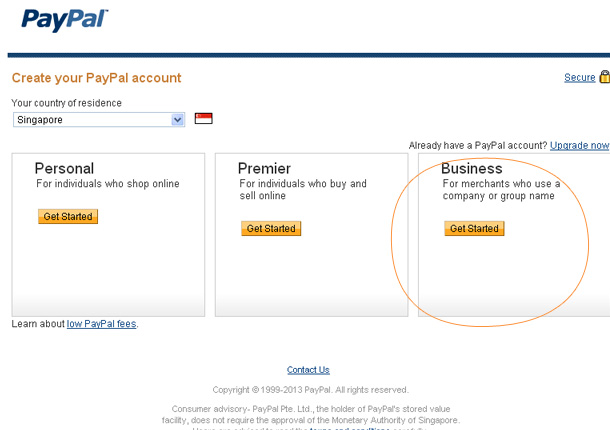
- Go to https://www.paypal.com and click “Sign Up” on the top right corner of the home page.
- Choose your country or region, and language. The country that you choose will determine which primary currency you receive when getting your payment. For example you won’t be able to receive Malaysian Ringgit if you are registering in Singapore.
- Click “Get Started” for Business.
- Fill in the necessary details about the company and the business owner.
- Upon successful registration, Go to Paypal again and log in.
- Under “My Account / Overview” menu, click “Confirm Email Address” in Notification box on the right sidebar.
- Follow the given instructions.
How much does Paypal charge?
Setting up a PayPal account is FREE but PayPal charges you per transaction occurred, which is 3.4% of the total sale amount plus a fixed fee of S$ 0.5 per transaction. You can get better rates as your sales go up. Refer to the table here for more details how much discount you can get, and the amount of sales required to apply for a discount.
If you are receiving payment through PayPal, the money you received will be stored in your Paypal account first, so you will need to periodically transfer the money into your bank account. Note that the withdrawal to a Singapore bank above S$ 200 is free but S$ 1 charge may apply for withdrawal below S$ 200.
How do I integrate Paypal into my website?
Now we are getting to the action. The simplest way to integrate Paypal payment to your website is by integrating direct Paypal Buy Now button. It is simply adding a code in your HTML web-page which may look like this:
<form name="_xclick" action="https://www.paypal.com/cgi-bin/webscr" method="post">
<input type="hidden" name="cmd" value="_xclick">
<input type="hidden" name="business" value="me@mybusiness.com">
<input type="hidden" name="currency_code" value="USD">
<input type="hidden" name="item_name" value="Teddy Bear">
<input type="hidden" name="amount" value="12.99">
<input type="image" src="http://www.paypalobjects.com/en_US/i/btn/btn_buynow_LG.gif" border="0" name="submit" alt="Make payments with PayPal - it's fast, free and secure!">
</form>
This code will generate a button like below, which can be used by customers to make payment.
![]()
(Note: The aforementioned code is just a dummy code for illustration purpose. Please visit the "PayPal Buy Now button" link below to generate the actual "Buy Now" button for your website)
Visit Paypal Buy Now button page for the simple guide to help you generate the appropriate code for your online sales.
You will need to enter your PayPal account's email address in "Email address to receive payments" textbox to specify to which PayPal account will the payment be transferred.
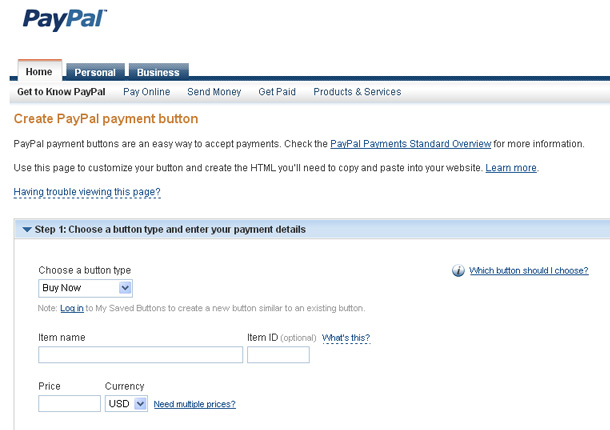
Afterwords
Integrating online payment into your website can be as simple as adding a PayPal Buy Now button.
However if you are aiming to build a full-fledged e-commerce website with advanced shopping cart features - it will require a more in-depth integration with Paypal. You can visit Paypal get started guide to learn more how to further integrate Paypal payment gateway to your website, or contact a professional web developer for assistance.
Leave a Comment
Recent Post
- This Will Only Take a Second.
- How to Integrate Online Payment into Your Website
- Step-by-Step Guide to Promote Your Website With Google AdWords
- How to Calculate The Cost of Getting Your Business Online
- 7 Marketing Tips to Promote Your Website
- Have You Thought About Cross-Browser Compatibility?
- Does Your Website Have A Human Face?